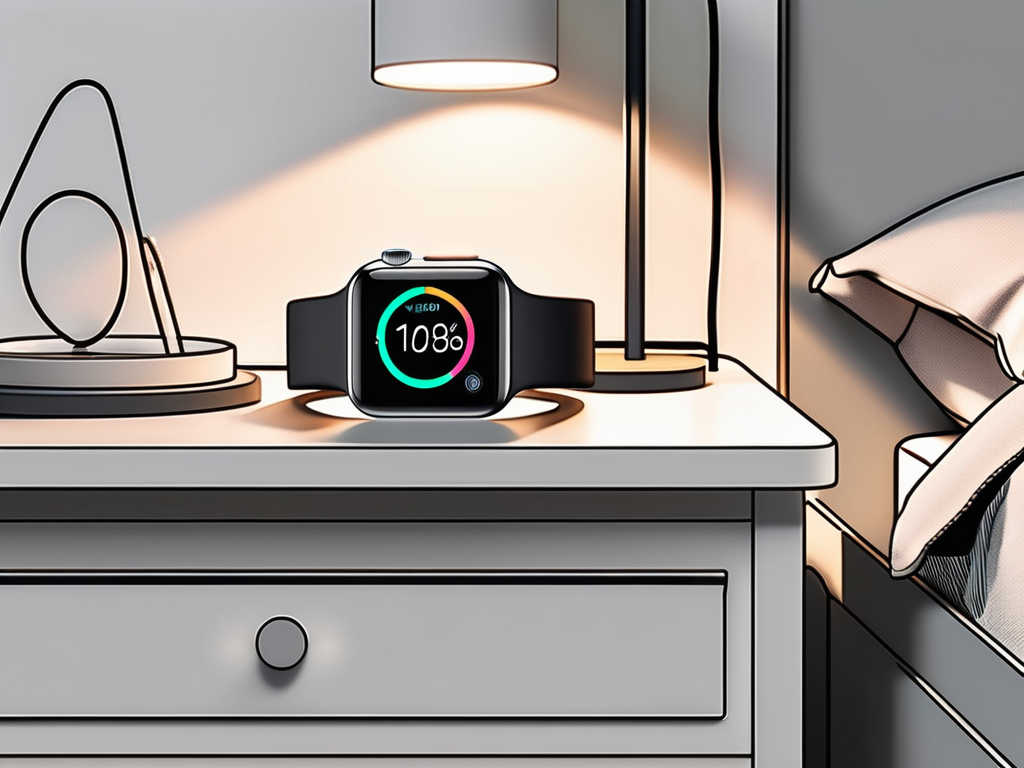
How to Charge Your Apple Watch
So, you've got a shiny new Apple Watch on your wrist, and you're wondering how to keep it juiced up? Or maybe you're an old hand at this, but you're looking for some tips to make charging more efficient? Either way, you're in the right place. Let's dive into the world of Apple Watch charging!
Understanding Your Apple Watch Battery
Before we get into the nitty-gritty of charging, it's important to understand your Apple Watch's battery. It's like the heart of your watch - without it, all those cool features are just a pretty face.
The Apple Watch uses a lithium-ion battery, which is rechargeable and designed to be long-lasting. However, like any battery, it has a lifespan and will eventually need to be replaced. But don't worry, that's usually years down the line!
Checking Your Battery Life
Keeping an eye on your battery life is a good habit to get into. It's easy to do - just swipe up from the bottom of the watch face to open the Control Center, and you'll see the battery percentage right there. If it's getting low, it's time to charge up.
Alternatively, you can add a battery complication to your watch face for even easier access. It's like having a fuel gauge right on your dashboard!
How to Charge Your Apple Watch
Alright, let's get to the main event - charging your Apple Watch. It's a simple process, but there are a few tips and tricks that can make it even easier.
First things first, you'll need your Apple Watch magnetic charging cable and a USB power adapter. The cable comes with your watch, and you can use any USB adapter - though Apple recommends using one that's at least 5W for the best results.
Step-by-Step Charging Guide
- Connect the USB end of the cable to your power adapter.
- Plug the adapter into a power outlet.
- Position the back of your Apple Watch on the charger. The charger's magnets align your Apple Watch, and you should see a green lightning bolt on the watch face.
- Leave the watch on the charger until it reaches the desired charge level.
And that's it! Your Apple Watch is now charging. You can check the progress at any time by tapping the watch face or pressing the side button.
One little tip - if you're in a hurry, you can use Power Reserve mode to save battery life. Just swipe up from the watch face to open the Control Center, tap the battery percentage, then drag the Power Reserve slider to the right. Your watch will still tell the time, but other functions will be limited.
Charging Safety Tips
Charging your Apple Watch is generally safe, but there are a few precautions you should take to protect both your watch and your safety.
Firstly, make sure you're using the right equipment. That means an Apple Watch magnetic charging cable and a USB power adapter. Using non-Apple products can damage your watch and void your warranty - and nobody wants that!
Secondly, keep your watch and charger in a well-ventilated area while charging. This helps prevent overheating, which can damage the battery and reduce its lifespan.
What to Do If Your Apple Watch Won't Charge
Having trouble getting your Apple Watch to charge? Don't panic - there are a few things you can try.
- Check your charging cable and USB adapter for damage. If they're not in good condition, they may not be providing enough power to charge your watch.
- Try a different power outlet. Sometimes the problem is as simple as a faulty outlet.
- Restart your Apple Watch. Like any device, sometimes a quick reboot can solve a lot of problems.
If none of these steps work, it might be time to contact Apple Support. They can help diagnose the problem and suggest a solution.
Maximizing Your Apple Watch Battery Life
Want to get the most out of your Apple Watch battery? There are a few tricks you can use to extend its life and reduce the frequency of charging.
Firstly, consider adjusting your watch face. Some faces, especially those with animations or lots of complications, use more power. Try a simpler face to save battery life.
Secondly, turn off push notifications for apps you don't use often. Each notification uses a small amount of power, and they can add up over the course of a day.
Using Power Saving Mode During Workouts
If you're a fitness fanatic, you might find your Apple Watch battery draining faster during workouts. That's because the heart rate sensor uses a lot of power. But don't worry, there's a solution - Power Saving Mode.
When you start a workout on your Apple Watch, swipe right and tap the three dots (...) to open the options. Then tap on 'Power Saving Mode'. This turns off the heart rate sensor for the duration of the workout, saving battery life.
Keep in mind that this will make your calorie burn estimates less accurate, so it's a trade-off. But if you're more concerned about battery life than precise stats, it's a great option.
Conclusion
Charging your Apple Watch is a simple process, but understanding it can help you get the most out of your watch. Whether you're a new user or a seasoned pro, these tips and tricks can help you keep your Apple Watch powered up and ready to go.
Remember, the key to a healthy Apple Watch battery is regular charging, using the right equipment, and taking care of your watch. With these tips, you'll be a master of Apple Watch charging in no time.
Upgrade Your Charging Experience with HEDock
Now that you're equipped with the knowledge to charge your Apple Watch effectively, why not enhance your charging setup with the HEDock? The perfect Apple Watch Charging Dock, HEDock is crafted from high-quality aluminum and boasts a minimalist, industrial design that complements any space. Its upright charging position, urethane coating to prevent scratches, and a secure charger seat make it an essential accessory for your Apple Watch. In sleek silver to match your device, the HEDock is not just functional but also environmentally conscious with its brushed aluminum finish. Ready to take your Apple Watch charging to the next level? Shop now and discover the perfect charging companion for your desk or bedside.