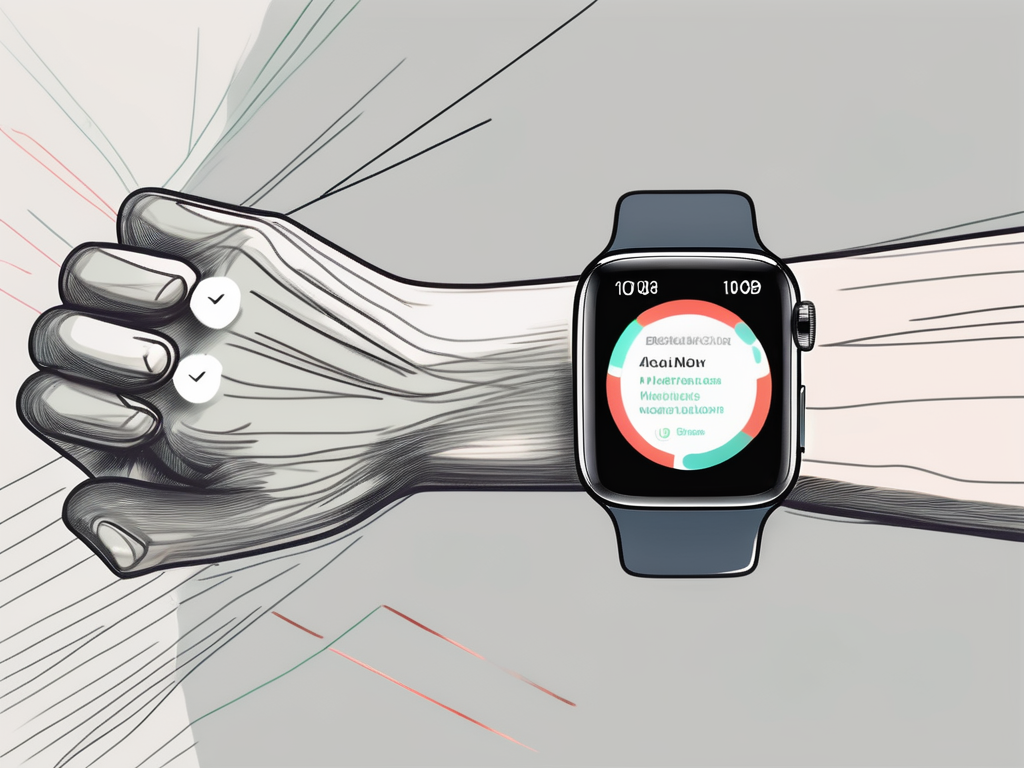
Blocking a Number on Your Apple Watch
There's no denying the convenience of an Apple Watch, but with great power comes great responsibility - or in this case, potential annoyance. Unwanted calls can be a real nuisance, but fear not, dear reader, because we're about to dive into the nitty-gritty of how to block a number on your Apple Watch. So, buckle up, it's about to get technical (but in a fun way, we promise!).
Understanding the Basics of Blocking Calls
Before we jump into the 'how', let's take a moment to understand the 'why'. Blocking a number on your Apple Watch can come in handy for a variety of reasons. Maybe you're receiving unwanted calls from telemarketers, or perhaps there's an ex who just can't take a hint. Whatever the reason, blocking a number can provide peace of mind and a much-needed break from incessant ringing.
Now, you might be thinking, "But my Apple Watch is synced to my iPhone, so if I block a number on my phone, it'll be blocked on my watch too, right?" Well, you're half right. While it's true that your Apple Watch mirrors the settings of your iPhone, you'll still need to manually block numbers on your iPhone to stop them from coming through on your watch. But don't worry, we'll walk you through it.
How to Block a Number on Your Apple Watch
Alright, let's get down to business. Here's a step-by-step guide on how to block a number on your Apple Watch. Remember, this process involves your iPhone, so make sure you have it handy.
Step 1: Open the Phone App on Your iPhone
First things first, grab your iPhone and open the Phone app. This is where all the magic happens. The Phone app is where you'll find your call history, contacts, and voicemail. It's also where you'll find the settings to block a number.
Once you've opened the Phone app, tap on the 'Recents' tab at the bottom of the screen. This will display your call history. If the number you want to block has called you recently, it'll appear here.
Step 2: Find the Number You Want to Block
Next, scroll through your call history until you find the number you want to block. If you can't find the number in your call history, don't worry. You can still block a number by manually entering it into your blocked list. We'll cover that in a bit.
Once you've found the number you want to block, tap on the 'i' icon next to it. This will bring up more information about the call, including the option to block the number.
Step 3: Block the Number
Now for the moment of truth. On the call information screen, scroll down until you see the option that says 'Block this Caller'. Tap on it, and voila! The number is now blocked on your iPhone, and by extension, your Apple Watch.
If you need to block a number that isn't in your call history, you can do so by going to Settings > Phone > Blocked Contacts on your iPhone, and manually adding the number there.
What Happens After You Block a Number
So, you've blocked a number. What now? Well, for starters, you won't receive any more calls, messages, or FaceTime requests from that number on your iPhone or Apple Watch. It's like they've disappeared off the face of the earth (at least, as far as your devices are concerned).
But what if you change your mind and want to unblock a number? No problem. Just go back to the same settings on your iPhone, find the number in your blocked list, and tap 'Unblock this Caller'. Easy peasy.
Additional Tips and Tricks
Blocking a number on your Apple Watch is a pretty straightforward process, but there are a few additional tips and tricks that can make the process even smoother. For example, did you know you can block all unknown callers on your iPhone? This can be a real game-changer if you're constantly being bombarded with calls from unknown numbers.
To block all unknown callers, go to Settings > Phone > Silence Unknown Callers on your iPhone, and toggle the switch on. Just keep in mind that this will block all calls from numbers not in your contacts, including those from businesses or institutions you may actually want to hear from.
Another handy tip is to use the 'Do Not Disturb' mode on your Apple Watch. This won't block calls, but it will silence them, so you can enjoy some peace and quiet without having to block anyone.
So there you have it, folks. A comprehensive guide on how to block a number on your Apple Watch. Remember, with great power comes great responsibility, so use your newfound knowledge wisely. And most importantly, enjoy your Apple Watch free from unwanted calls!
Elevate Your Apple Watch Experience with HEDock
Now that you've mastered the art of blocking numbers on your Apple Watch, why not enhance your device's functionality and aesthetics with the perfect charging companion? The HEDock is the ideal Apple Watch Charging Dock, boasting a minimalist, industrial design that complements any setting. Crafted from high-quality aluminum with a urethane coating to prevent scratches, it's designed to keep your watch charged and displayed upright. With its brushed aluminum finish and a charger seat that secures your watch charger, the HEDock is not just practical, it's a statement piece. Ready to give your Apple Watch the throne it deserves? Shop now and discover the perfect accessory for your Apple Watch.